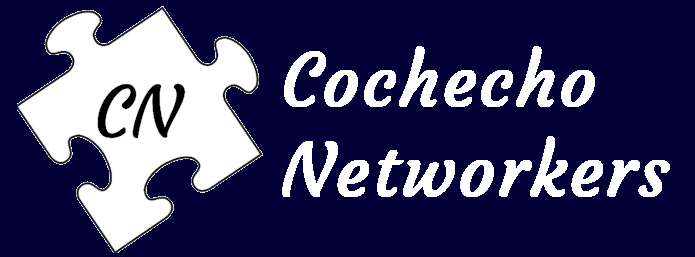Profile Setup Guide for CN Connect
If you are using a computer, please select the button below.
For mobile setup scroll down.
For Mobile Devices
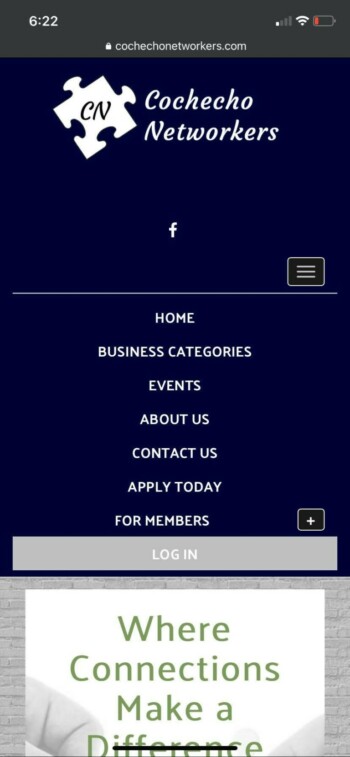
Step 2:
Click the hamburger menu in the right-hand corner under the facebook logo.
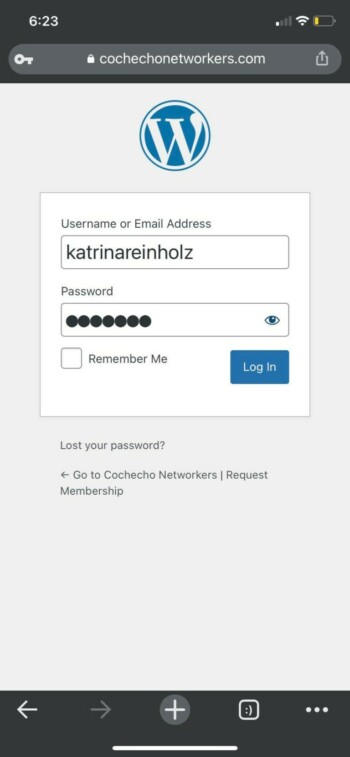
Step 3:
Login with the login information that was sent to your email.
It should be (with no capital letters):
Username: firstnamelastname
(or your email address)
Password: firstname
If for some reason it isn’t letting you login, select “Lost your password?” and enter your email. It will then send you a reset link.
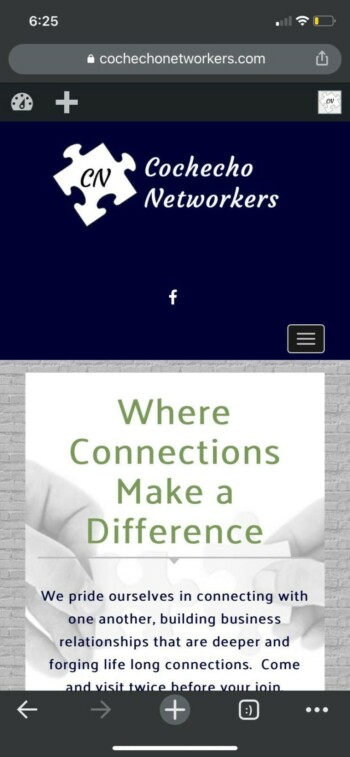
Step 4:
Now that your in your profile you will see the black bar at the top of the page underneath the web address.
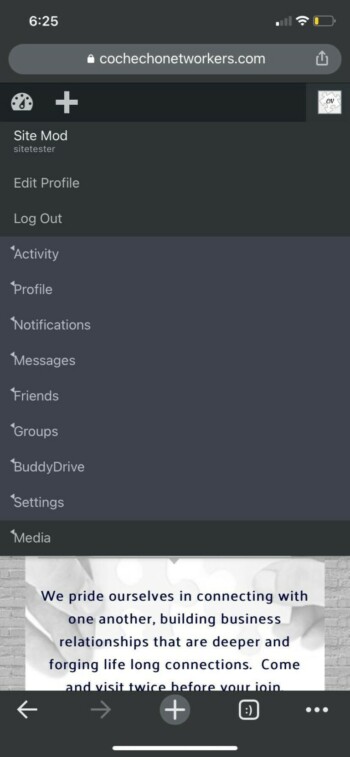
Step 5:
Click on the icon in the top right-hand corner.
Then select “Edit Profile”
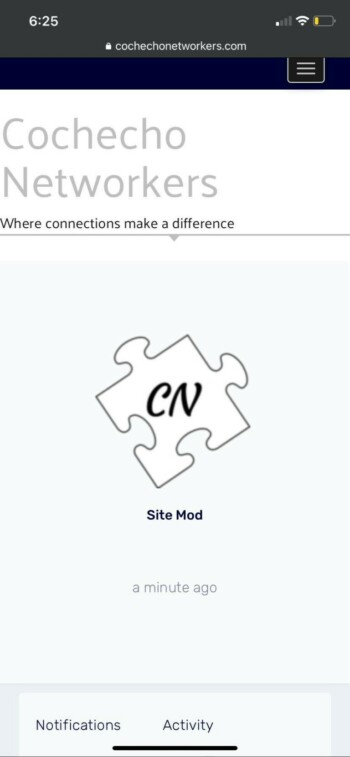
Step 6:
Your now in your profile page.
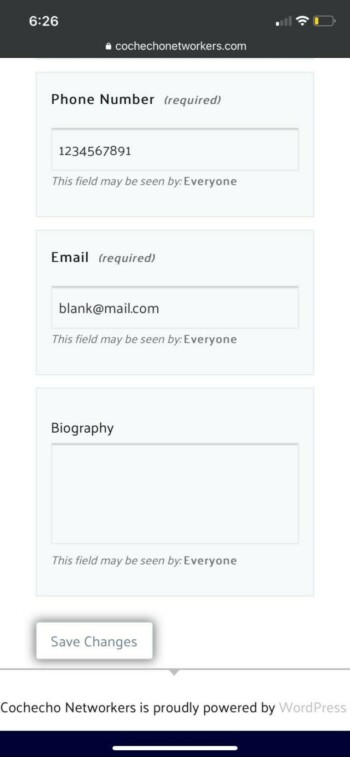
Step 7:
If you scroll down you will see your profile information. Go ahead and change this if needed.
Your phone number and email will be available for people who visit the Cochecho Networkers sites member directory to see.
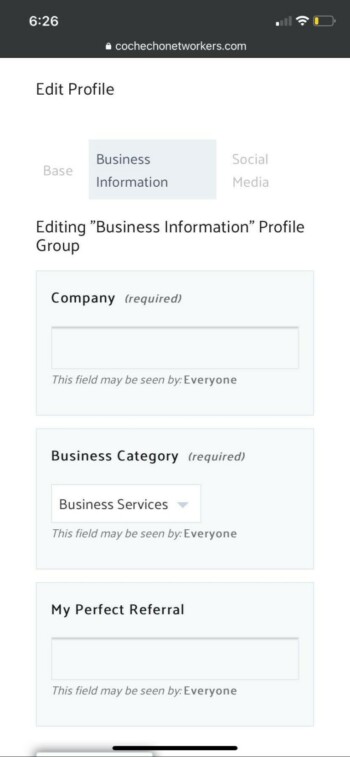
Step 8:
Next, you want to make sure your business information profile information is filled out.
Your company name and business category will be available for people who visit the Cochecho Networkers sites member directory to see.
“My Perfect Referral” is optional and is only viewable by other members of the group.
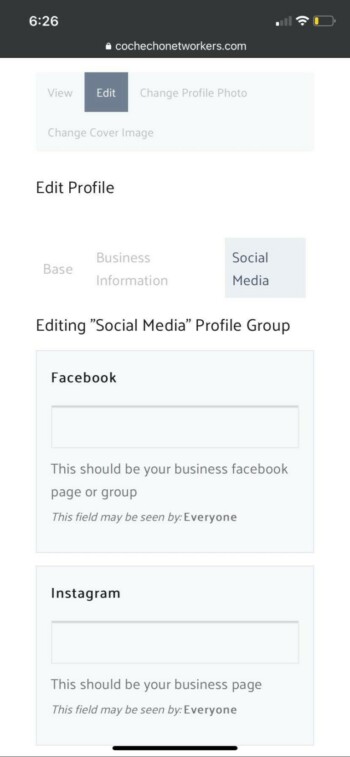
Step 9:
The Social Media Profile information is optional as well. Just go to your business profile on the social media platform, copy the web address, and enter it here.
These will be available for people who visit the Cochecho Networkers sites member directory to click the social media icon by your name and get to your profile, if you choose to add them.
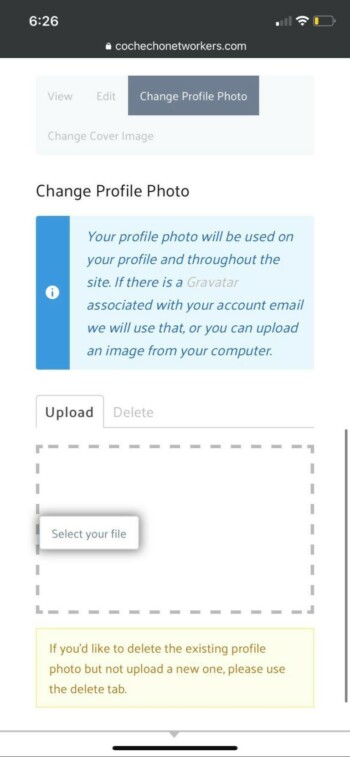
Step 10:
Your profile picture will be available for people who visit the Cochecho Networkers sites member directory to see next to your business/contact information.
Your profile picture needs to be either a headshot or company logo.
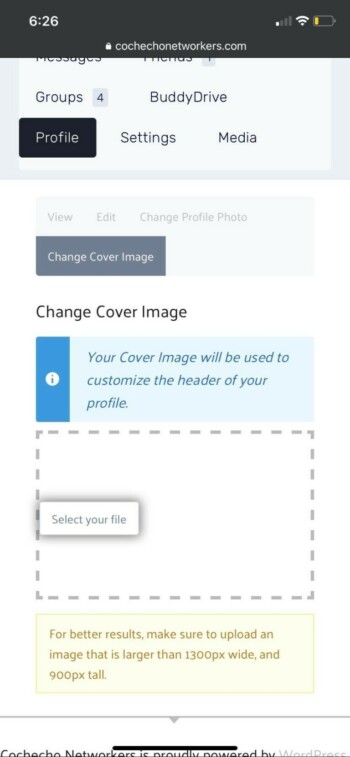
Step 11:
The cover image is optional and will only be viewable by members of the group.
This picture should be relevant to your company.
You’re All Set!
And that’s it! A few rules to remember:
Always interact with each other in a professional manner.
You can not post anything that is not relevant to your business seat.
(I.E. Events, sales, or pictures.)
Do not share sensitive information with others outside of the group.
Private messages and sensitive information is to be respected by the individual(s) communicating.